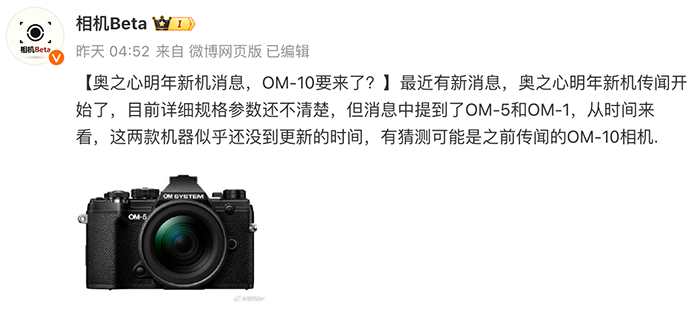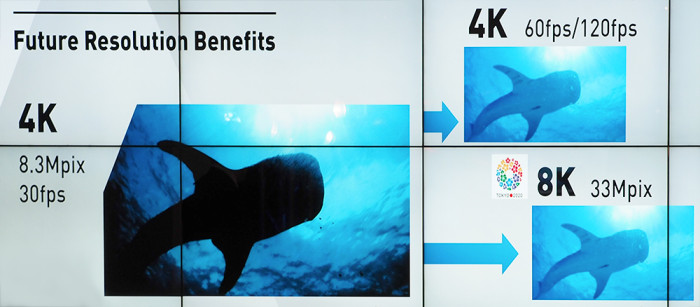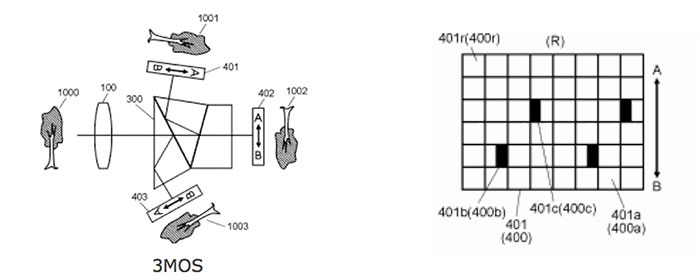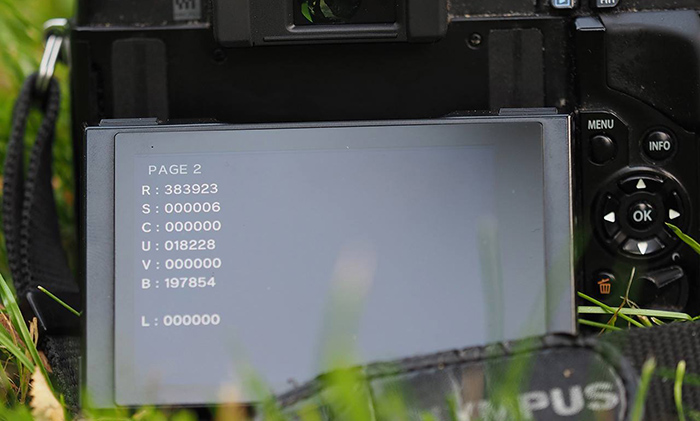Cryptic SD cards definition explained at last by Explora.
If you ever wondered what all those SD card numbers and definitions mean than jump over at Explora (Click here). If you don’t have time to read the full article here is the shupershort explanation:
- Name: some card manufacturers identify their card by the targeted user; in this case, the Lexar Professional series is aimed at photographers and videographers.
- Read Speed: the speed at which data is read from the card.
- Type: as mentioned above, this will either be SD, SDHC or SDXC. Differences in capacity or speed are shown elsewhere on the card.
- Another speed rating, which can be calculated into MB/s with this formula: x rating/6.6666 = MB/s. 1000 ÷ 6.666 = 150 MB/s
- Class rating: this is the minimum sustained data writing speed, and class 10 is the highest right now, capable of 10 MB/s. The slowest rating is Class 2, which has sustained data writing speeds of 2 MB/s.
- UHS Rating: The UHS rating and the Class rating are closely intertwined. UHS rating of 1 means that the minimum sustained data writing speed is 10 MB/s, and UHS 3 is 30 MB/s. However, the UHS rating is more important for shooting 4K video, as the minimum data rate must be higher so frames are not dropped. For photographers, a UHS 1 and a Speed Class 10 is basically the same thing; however, the UHS cards are more effective in a device that supports UHS bus architecture, and not all devices do. So conceivably, you could have a Speed Class of 10 and a UHS 3 rating, but without a UHS device, it defaults to the speed class rating of 10.
- This number shows what UHS standard this card conforms to—I or II. There are four bus speeds for memory cards: Normal, High, UHS I (Ultra High Speed), and UHS II. This number shows what the bus architecture of the card is. These classifications were designed for theoretical jumps in speed, and added as the cards got bigger. There is no difference to the end user between a UHS I or UHS II card.
–